Importing Products in Odoo 18
To import products into Odoo 18, you can follow these steps:
Detailed Guide to Importing Products in Odoo 18
Importing products into Odoo 18 involves several steps, starting with downloading the product import template. Here’s a comprehensive guide to help you through the process.
Step 1: Download the Product Import Template
- Access the Products Menu: Log in to your Odoo 18 instance and navigate to the Inventory or Sales module.
- Go to Products: Click on Products in the menu.
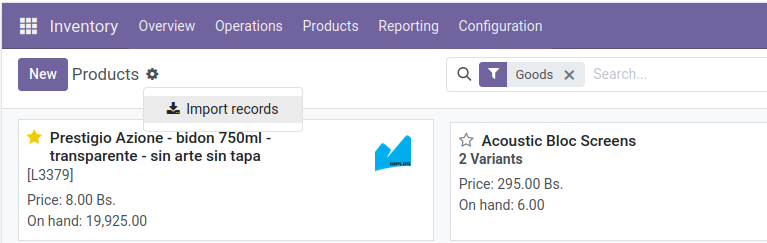
- Download the Template: Look for the Import button, usually found in the top right corner of the product list view. Click on it, and you will see an option to download the product import template. This template will have the correct headers and formatting needed for your import.
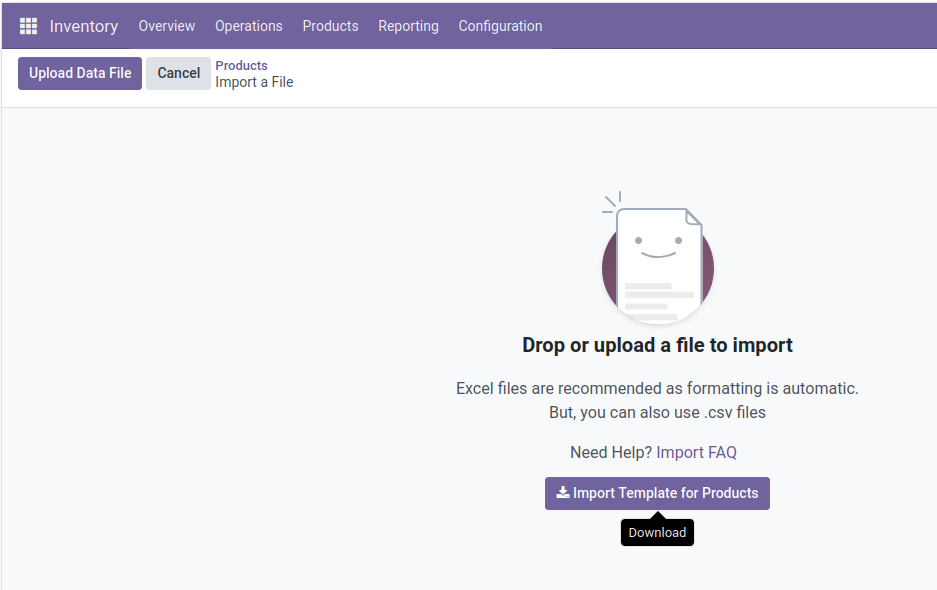
Tip
Another useful way to find out the proper column names to import is to export a sample file using the fields that should be imported. This way, if there is not a sample import template, the names are accurate.
Step 2: Customize Your Import File
- Add, Remove, and Sort Columns: You can customize your file by adding or removing columns as needed. Ensure that you keep the header (first row) intact for the columns you want to retain, as these labels will be automatically matched in Odoo.
- Column Titles: You can assign any title to your new columns. When importing, you will select the fields to match in Odoo.
- Mandatory Fields: Make sure to include all mandatory fields that are not populated with default values in Odoo. It’s crucial to have these fields filled out to avoid import errors.
- External ID Column: It is not recommended to remove the ‘ID column’ as it helps in identifying records uniquely. Whereas the ‘Internal Reference’ column is the visible SKU within your back-end.
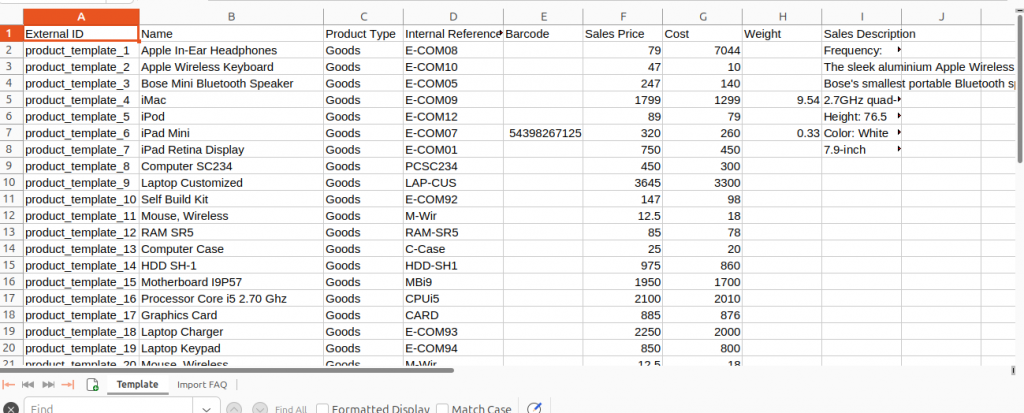
Step 3: File Format Considerations
- File Type: Keep the file type as .xls for automatic field formatting. If you choose to use .csv, double-check that the formatting is correctly interpreted in Odoo, including encoding format, date format, and separators.
Step 4: Understanding External IDs
- Purpose of External IDs: External IDs are unique identifiers for imported records. If you assign an ID to every record, you can re-import the same file multiple times, and Odoo will update existing records instead of creating new ones if the ID already exists.
- Creating ID Sequences: You can create your own ID sequence or use one from your previous software to facilitate the migration process. This ID can also help in linking related records from other database tables.
Step 5: Importing Relationships
- Many2one and Many2many Relationships: Use value names or IDs for these relationships. You can create related records on the fly by checking the box “Create if doesn’t exist.” For multiple m2m values, separate them with a comma without spaces (e.g., for customer tags: B2B,Medium Size,Clothes Industry).
- One2many Relationships: To import fields of one2many relationships (like orders or invoices with multiple lines), ensure “Show fields of relation fields” is checked in the import interface. Reserve one row for each one2many record, leaving parent-level fields empty to indicate multiple o2m lines for the same record.
Step 6: Importing Translated Values
- If you have multiple languages installed in Odoo, you can set translations for your master data (product names, descriptions, etc.) by clicking the Earth icon in the field and in the mapping zone of the import screen. You can use several columns for the same field, each pointing to specific translations.
Step 7: Importing the File
- Access the Import Feature: As shown earlier, navigate to the Inventory or Sales module, and click on Products. Then, find and click the Import button.
- Upload Your File: Choose the customized file you prepared. Odoo will display a preview of the data.
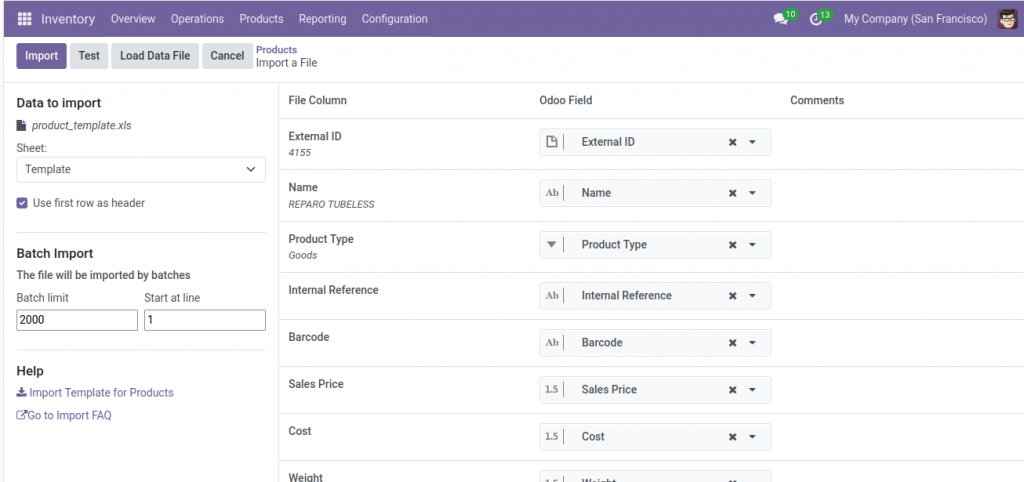
- Validate and Import: Click on Test Import to check for errors. If everything looks good, click the Import button to finalize the process.
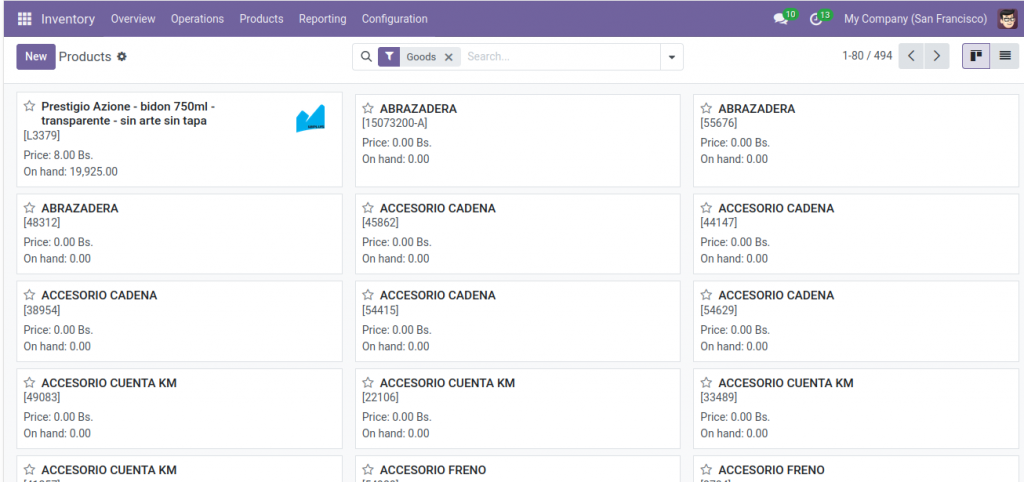
Additional Resources
For more detailed information, you can check the full FAQ on Odoo’s documentation site: Odoo Import FAQ.
By following these detailed steps, you should be able to successfully import products into Odoo 18 while managing relationships and translations effectively.

