Installing the Accounting Addon in Odoo 18
Introduction
The Odoo Community edition does not come with a built-in accounting module. However, there are several third-party addons available that can enhance Odoo’s accounting capabilities. One of the most popular options is the Odoo 18 Full Accounting Kit from Cycbrosys. This guide will walk you through the process of downloading, installing, and activating the accounting addon on a Debian Server.
Prerequisites
Before you begin, ensure you have the following:
- Odoo 18 installed an running on your Linux server.
- Basic knowledge of using the terminal and Odoo web interface.
Step-by-Step Installation
Step 1: Download the Accounting Addon
Visit the following link to download the Odoo 18 Full Accounting Kit from Cycbrosys:
https://apps.odoo.com/apps/modules/18.0/base_accounting_kit
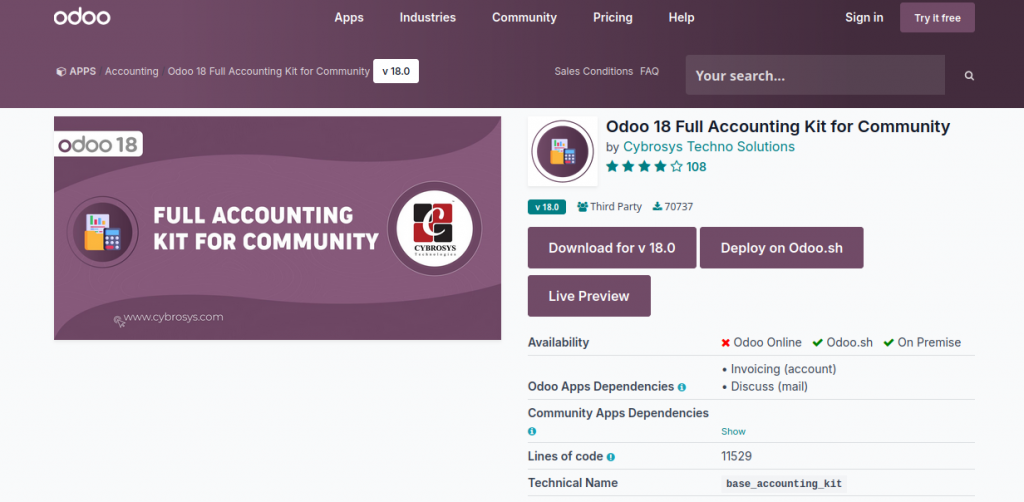
Step 2: Unzip the Downloaded File
Once the download is complete, navigate to the directory where the file was saved. Use the following command to unzip the file:
unzip base_accounting_kit.zipReplace base_accounting_kit.zip with the actual filename if it differs.
Step 3: Copy the Addon to the Odoo Addons Folder
Depending on how you installed Odoo, the addons folder may be located in different directories:
- If you installed Odoo using a package manager (like APT), the addons folder is usually located at:
/usr/lib/python3/dist-packages/odoo/addons- If you installed Odoo from source, the addons folder is typically found at:
/opt/odoo/addonsCopy the two unzipped accounting addon folders to the appropriate addons directory. Subfolders are permited. For example:
sudo cp -r base_accounting_kit/ base_account_budget /usr/lib/python3/dist-packages/odoo/addons
Step 4: Install Required Dependencies
Some addons may require additional Python packages to function correctly. For the accounting addon, you need to install the qifparse library. While you might often see instructions to install it using pip, it’s important to note that pip doesn’t allow you to install externally managed modules globally. Instead, follow these steps to install qifparse from source:
Step 4.1: Download the Source File
Visit the following link to download the qifparse source file:
Download the appropriate .tar.gz file.
Step 4.2: Unpack the tar.gz File
Navigate to the directory where the .tar.gz file was downloaded. Use the following command to unpack it:
tar -xzf qifparse-0.5.tar.gzReplace qifparse-0.5.tar.gz with the actual filename if it differs. This command will create a new directory containing the source files.
Step 4.3: Install the Library
Navigate into the unpacked directory:
cdqifparse-0.5
Now, run the following command to install the library globally:
sudo python3 setup.py installThis command will execute the setup.py script, which handles the installation of the qifparse library on your system.
Step 5: Activate Developer Mode in Odoo
To activate the accounting addon, you need to enable developer mode in the Odoo web application:
- Log in to your Odoo instance.
- Click on Settings -> General Settings, scroll down to Developer Tools.
- Click on “Activate the developer mode”.
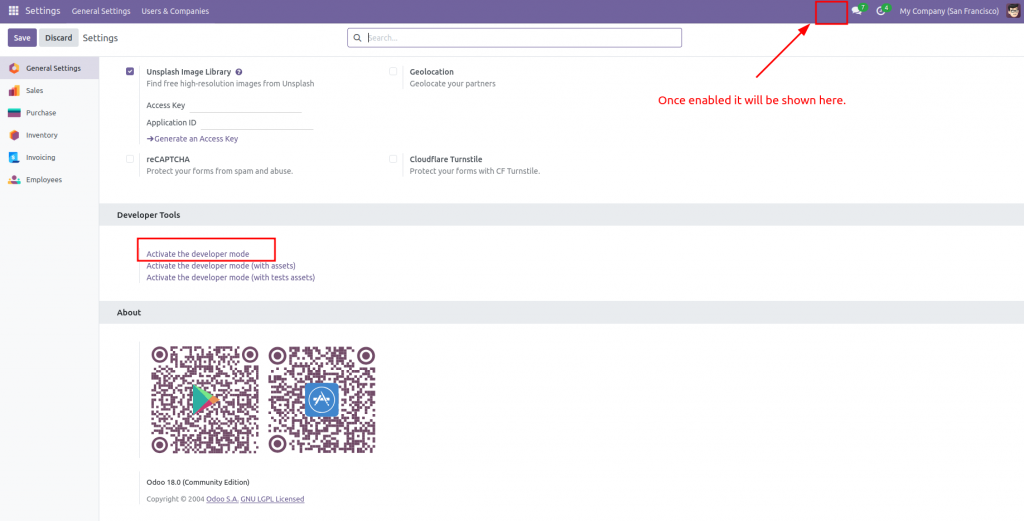
Step 6: Activate the New Module
Once developer mode is activated, follow these steps to activate the accounting addon:
- Go to the Apps menu.
- Click on “Update Apps List” to refresh the list of available modules.
- Search for the “Full Accounting Kit” in the apps list.
- Click on the “Install” button next to the addon to activate it.
Complementary Thoughts
When using the POS Module I make sure, the “Generate Invoice” checkbox is always checked, so the invoices are passed correctly into the accounting. We developed a small script that checks this checkbox by default.
Conclusion
You have successfully installed the Odoo 18 Full Accounting Kit addon. This addon will enhance your Odoo instance with comprehensive accounting features, allowing you to manage your finances more effectively. I also recommend the free Dynamic Reports Module from the same authors.

