
Introduction
Odoo is a powerful open-source ERP software that can help businesses manage various operations. Installing Odoo on a Raspberry Pi 5 is a cost-effective way to run this software for small businesses or personal projects. This guide will walk you through the installation process using APT (Advanced Package Tool).
Prerequisites
Before you begin, ensure you have the following:
- A Raspberry Pi 5 with Raspberry Pi OS installed.
- An active internet connection.
- Sudo privileges.
Step 1: Update Your System
Open the terminal on your Raspberry Pi or via SSH and run the following commands to update your package list and upgrade existing packages:
sudo apt update
sudo apt upgrade -yStep 2: Install Required Dependencies
Odoo requires several dependencies to function correctly. Install them using the following command:
sudo apt install -y python3-pip python3-dev libxml2-dev libxslt1-dev zlib1g-dev libsasl2-dev libldap2-dev build-essentialStep 3: Download Odoo 18 .deb File
Visit the Odoo Download Page and fill out the form to download the .deb file for Odoo 18. Make sure to select the Debian version for your Raspberry Pi OS.
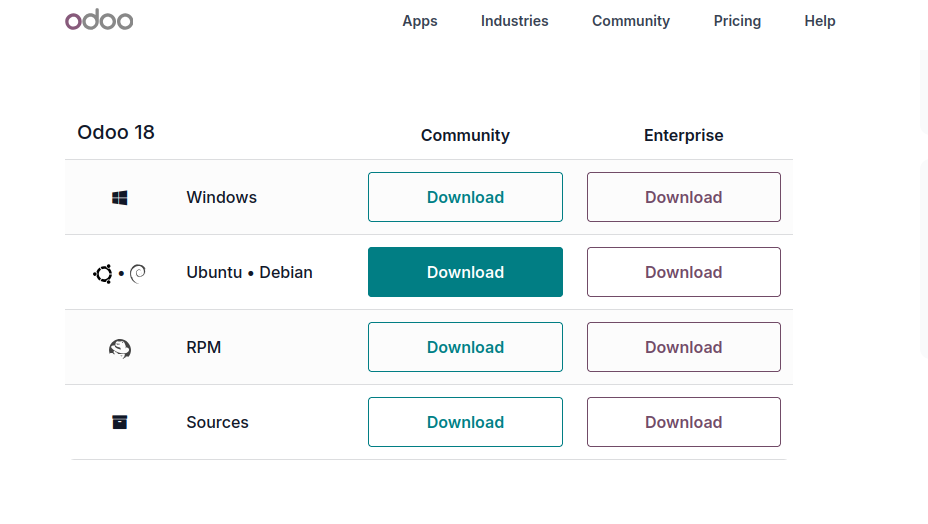
Step 4: Verify the Download
Optional, but recommended. To ensure the integrity of the downloaded file, verify its hash. Odoo typically provides a hash value on the download page. Use the following command to calculate the hash of the downloaded file:
sha256sum ~/Downloads/odoo_18.0.latest.debReplace the path if necessary with your own download location.
Step 5: Install the .deb File using APT Repository
Once the .deb file is downloaded, navigate to the directory where it was saved. Use the following command to install the .deb file using the APT repository:
sudo apt install ~/Downloads/odoo_18.0.latest_all.debReplace ~/Downloads/odoo_18.0.latest_all.deb with the actual path and filename of the downloaded package.
Step 5: Alternatively Using dpkg
- Open a terminal.
- Run the following command to install the package:
sudo dpkg -i ~/Downloads/odoo_18.0.latest_all.deb - If there are any dependency issues, you can fix them by running:
sudo apt-get install -fStep 6: Start Odoo
You can start the Odoo service with the following command:
sudo systemctl start odooTo enable Odoo to start on boot, run:
sudo systemctlenableodoo
To check the status of odoo
systemctl status odoo(exit the status with q)
Step 7: Access Odoo
Open a web browser and navigate to http://<your_pi_ip_address>:8069. You should see the Odoo setup page.
Troubleshooting Tips
- If you encounter issues starting Odoo, check the logs located at
/var/log/odoo/odoo-server.log. - Ensure that PostgreSQL is running by checking its status with
sudo systemctl status postgresql.
Conclusion
You have successfully installed Odoo 18 on your Raspberry Pi 5 using APT and the official .deb file. Explore the various modules and features Odoo offers to enhance your business operations.
