Introduction
As a retail business owner, I understand the importance of accurately tracking inventory costs alongside sales. In Odoo, the default settings may not automatically account for the cost of sales and the reduction of stock value when products are sold. This can lead to Profit and Loss statements that do not reflect the true cost of goods sold and balance sheets that do not accurately represent inventory levels. This tutorial will guide you through enabling automatic stock accounting in Odoo to ensure accurate financial reporting.
Prerequisites
Before you begin, ensure you have the following:
- Odoo installed and configured for your retail business.
- Basic knowledge of navigating the Odoo interface.
Step-by-Step Implementation
Step 1: Enable Stock Accounting Automatic
- Go to Settings in the Odoo dashboard.
- Navigate to General
- Activate Developer Mode
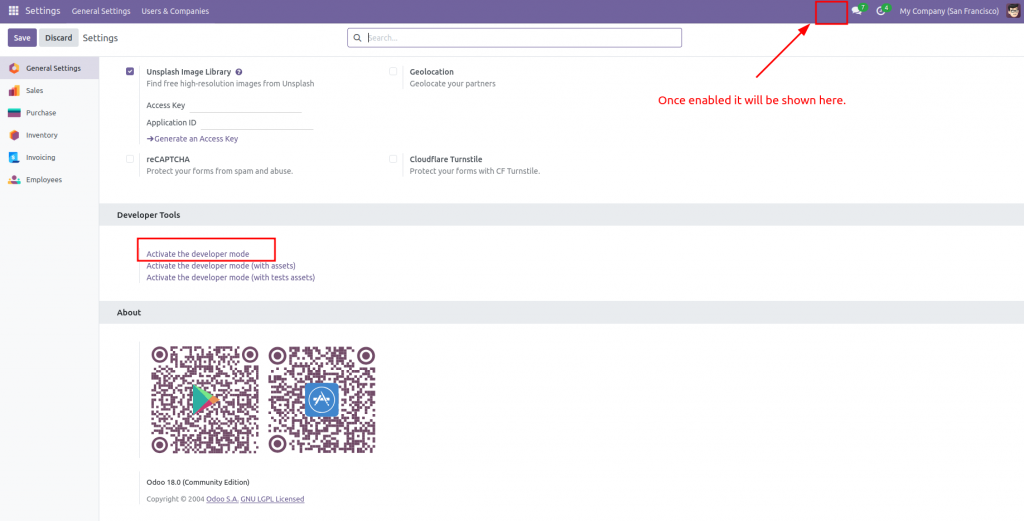
- Navigate to Users.
- Open your user profile by clicking on your name.
- Enable the option Stock Accounting Automatic. This setting allows the user to set product catogories to automatically manage inventory accounting entries.
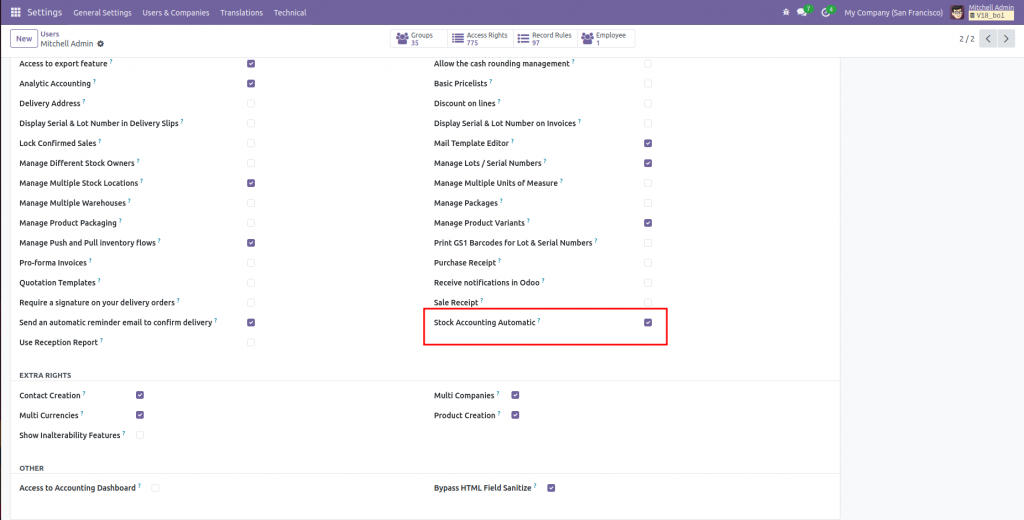
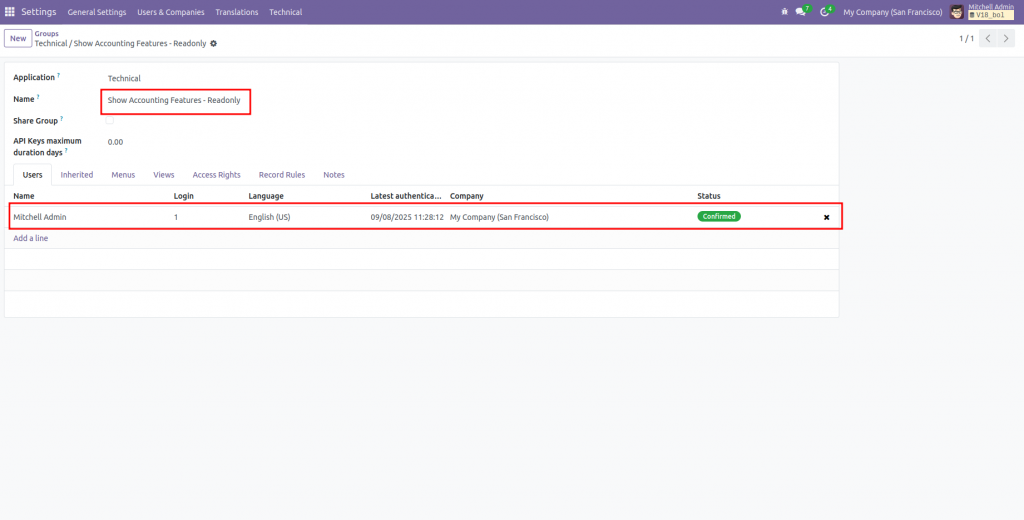
Step 2: Configure Product Categories
- Go to Inventory in the main menu.
- Navigate to Configuration and select Product Categories.
- Open the category used for your products by clicking on it.
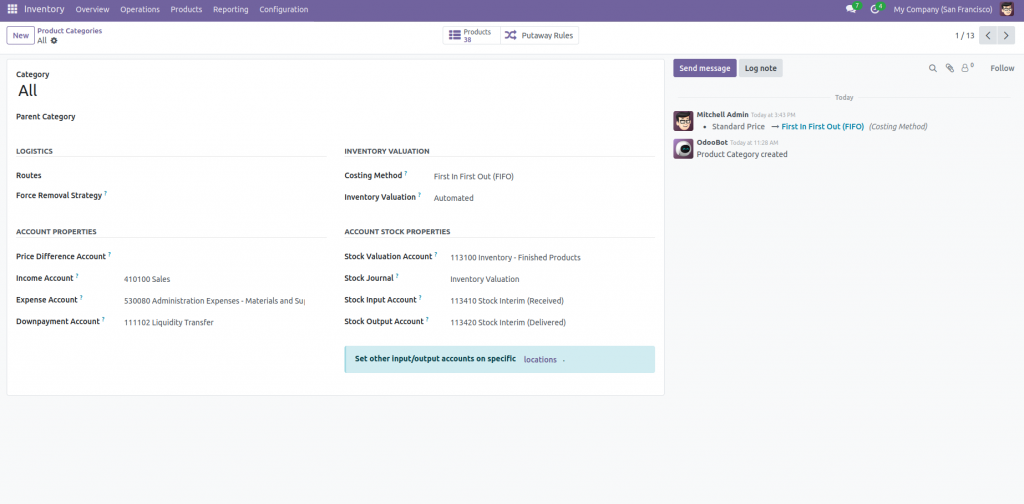
- Set Inventory Valuation to Automated. This setting ensures that Odoo will automatically calculate the value of inventory based on the cost of products sold.
- Define the appropriate accounts for:
- Stock Input: The account used for incoming stock.
- Stock Output: The account used for outgoing stock.
- Stock Valuation: The account used to track the value of stock on hand.
Step 3: Process Sales Orders
Once you have configured the settings, Odoo will automatically generate the required journal entries for Cost of Sales and inventory reduction when a sales order is processed.
- Create a sales order for a product.
- Confirm the sales order and process the delivery.
- Upon completion, Odoo will automatically record the cost of sales and adjust the inventory value accordingly.
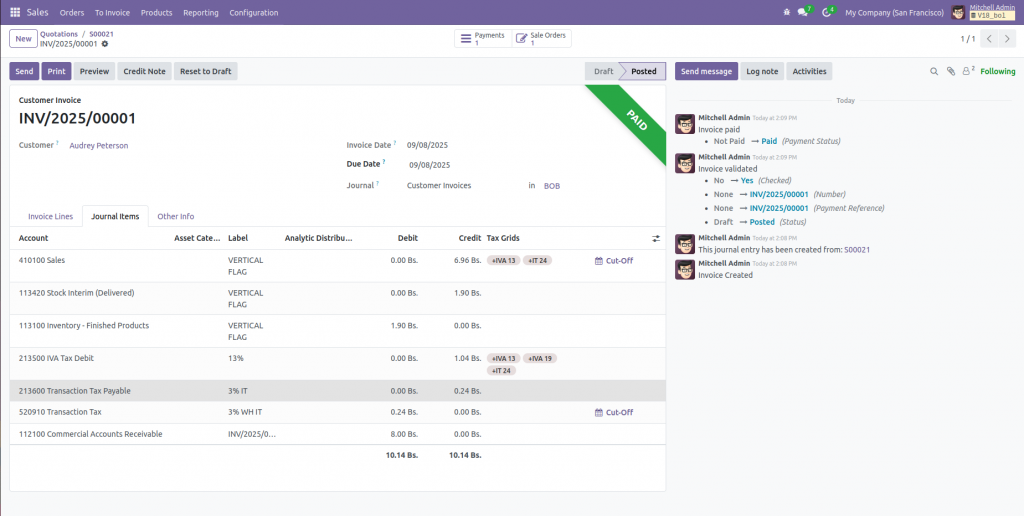
Conclusion
By following these steps, you have successfully implemented automatic validation of inventory in Odoo. This configuration will ensure that your financial statements accurately reflect the cost of goods sold and the current value of your inventory, providing you with a clearer picture of your business’s financial health.
